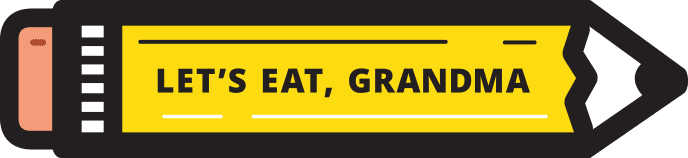Please Find Attached: How to Send Your Resume in an Email
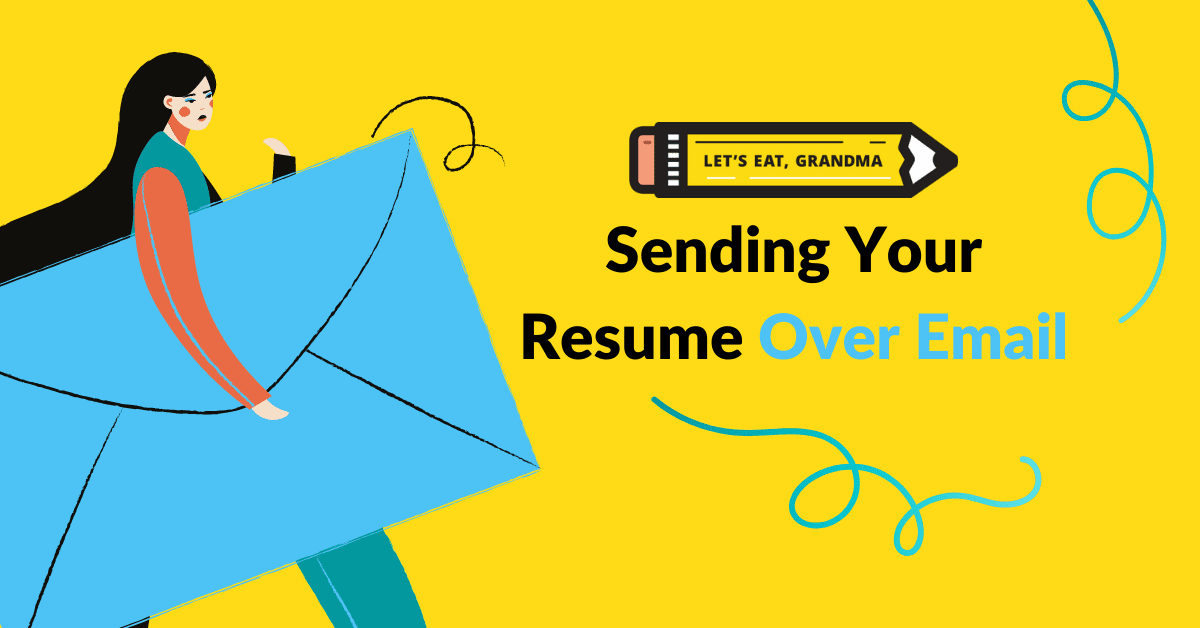
It’s likely that you’ll send your resume in an email at some point in your job search. In this blog, we’ll walk you through how to craft an email that complements your stellar resume, step by step.
By: Grace Mitchell | Contributor for Let’s Eat, Grandma
Remember when email arrived with the vocal announcement that “You’ve Got Mail,” after you patiently endured the familiar crackles and hisses of your dial-up internet coming back to life? Email’s come a long way since those days, and is now an integral part of moving up in your career.
It’s quite likely that you’ll send your resume in an email at some point in your job search, whether for networking efforts or as part of a direct application. For the email-averse among us, this can be scary, uncharted territory. What subject should you give your resume? Should your cover letter be an attachment, or the body of the email?
Tired of not landing interviews?
Get our free 3-step guide to writing better resume bullet points, featuring 70 ideas for metrics you can use!
Don’t worry – we’ll walk you through how to craft an email that complements your stellar resume, step by step.
Step 1: Write a Clear Subject Line

There are a few points of etiquette to keep in mind when sending your resume in an email. Photo by Thought Catalog on Unsplash
We recommend this subject line because it’s short and to the point, and the specificity gives you a good shot at avoiding the dreaded spam folder. As a bonus, using your full name right off the bat helps it stick in the recruiter’s mind, so you’re more likely to stand out as a job candidate.
Step 2: Determine Your Recipient
How you start your email depends on who you’re sending the email to.
If this is for a networking referral and you’re sending your resume to a personal contact, treat it like you would any other networking email and match the tone of the recipient. Keep in mind that 1) sending your resume generally isn’t the first step in a networking relationship, and 2) you may still be asked to submit an application for policy compliance.
If you’re sending your resume as part of an application, read the job description. Does it tell you to send it to an automated address (like “[email protected]” or “[email protected]”)? Or does the email address clearly belong to an individual (like “[email protected]”)?
If it’s a person’s individual address, start the email with “Hello [name].” Otherwise, a simple “Hello” will do.
No need to get fancy with any “To whom it may concern.” Chances are, the person checking the email is the person it concerns, so this greeting comes across as both stiff and redundant.
Step 3: Write a simple body
Your body should be brief, but it should also express your interest. For instance, mine might read:
“It is my pleasure to submit this application for the Content Writer position at Let’s Eat, Grandma. I enjoy your quirky approach to connecting customers to resume resources, and I believe my background in library customer service lends itself to this work. My resume and cover letter are attached. Is there a time next week when you’d be available to discuss this opportunity?”
The email body should present who you are and what interests you in this company. It’s also worthwhile to ask for a follow-up. This shows you’re willing to go the extra mile and you have a genuine interest in learning more.
Be sure to proofread, and check out this guide if you’re a newbie to professional emails.
Step 4: Attachments

It may seem like a small thing, but when saving your resume in preparation to send it to recruiters, it’s important to pay attention to your filename. Photo by Ilya Pavlov on Unsplash
This is another spot where reading the application instructions is key – if you’re asked to include your references and cover letter as attachments, then do it. Otherwise, you might consider including a shortened version of your cover letter in the body of the email.
Either way, your resume should always be included as an attachment, never in the body of your email. This way, your contact can add it to the candidate pool without any extra work copy and pasting (potentially costing you both your precious formatting and their appreciation of you as a person).
Whatever attachments you do end up including, we highly recommend formatting these as PDF documents (unless, of course, the job description has requested otherwise). This keeps your formatting consistent, making it easier for the recipient to read and sparing you the anxiety of wondering if your documents still look great on their end.
Your documents should also have clear file names. “Name_Position_Resume” shows your initiative and intentionality toward the company a lot better than “Generalresume (3)” or a similar title. (This also makes your documents easier to sort and helps your name stick for the recruiter.)
Finally, be sure to double check your attachments before sending your email. Make sure your hyperlinks work, your documents can be opened, and your text can easily be copied from the PDF before sending it. You can even send a test email to yourself first to be extra cautious.
Step 5: Give it the old John Hancock

Taking a picture of your handwritten signature to use as your email signature adds a unique touch to your email when sending your resume. Photo by Signature Pro on Unsplash
Before you send your email off, consider how you want to sign it. Email domains like Gmail give senders the option to create a default email signature. This is a useful tool, but, if your signature is tied to your current position, you may want to shift gears.
Instead, use a signature that matches your LinkedIn headline. This broadcasts your skills and interests to the recruiter without advertising your attachment (pun intended) to your current company. Your signature can also include contact information and your available hours.
Extra-special tip: You may also consider giving your signature a personal touch by adding, well, a signature. While many websites allow you to create an online signature, I love the personal touch of signing a piece of paper, scanning it, and cropping it down to just the signature. From there, you can insert the image at the end of your email (as well as in typed letters, memos, digital art pieces… the possibilities are endless).
…and send!
With that, you’re ready to send your resume via email. One final feature to consider is using schedule-send to send it at the optimal time. That’s Monday or Tuesday morning, and/or 3-5 days after the job posting.
(The sooner the better, though, so if you’re writing your email on a Thursday, go ahead and send it!)
Now that you’re emailing like a pro, get out there and follow your career dreams!
Ready for more job search help?
Sign up for a free Senior Writer Resume Critique to see what's holding you back from landing interviews. One of our top professional resume writers will give you personalized feedback on the top 3 items you can improve based on our expert practices!