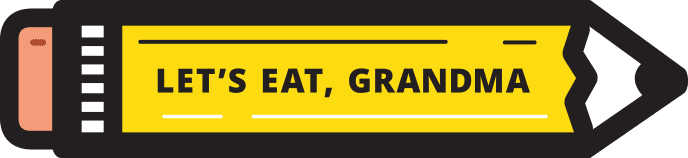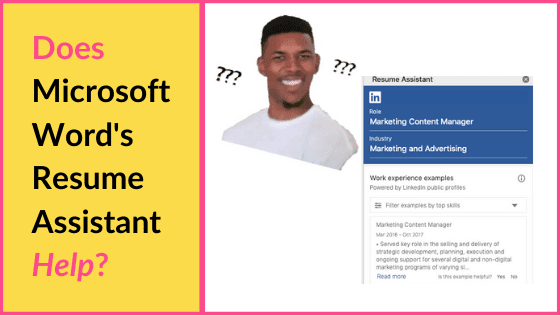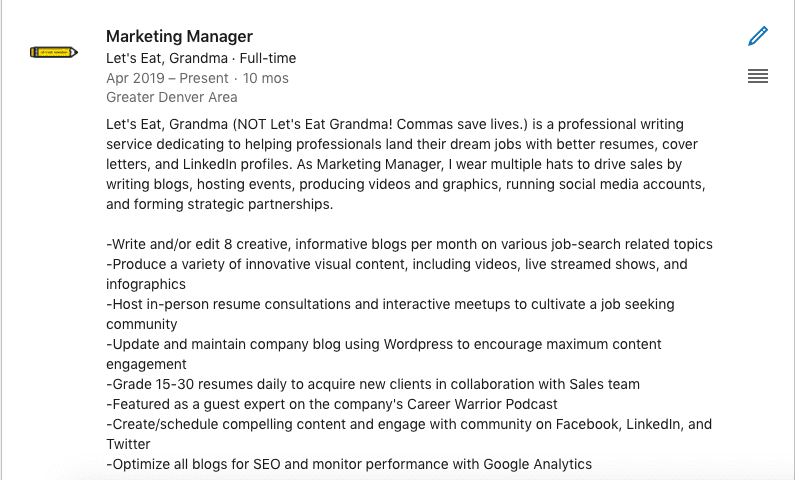Job seekers who use Microsoft Word may be curious about the LinkedIn Resume Assistant feature. Will it really help you write your resume? Read our thoughts first.
By: Daniel Lorenzo | Marketing Manager for Let’s Eat, Grandma
As the legendary Bob Ross once said, “Everyone needs a friend.”
We all need support in our lives, especially when job hunting. Writing your resume can be time-consuming and stressful, especially if you haven’t done so in a few years.
Well, if you have one of the newer versions of Microsoft Word, LinkedIn wants to introduce you to a friend for your job search. If you’re a subscriber to Microsoft’s Office 365, you may have noticed this little Resume Assistant with a LinkedIn logo under the “Review” tab.
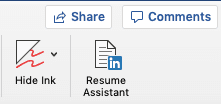
The LinkedIn Resume Assistant for Microsoft Word is a plugin that promises to “help you craft your most compelling resume yet.”
But can it actually do this? What does the LinkedIn Resume Assistant offer, and how much does it really help with writing a good resume? Let’s walk through the factors and evaluate whether you should use this tool.
How Does the LinkedIn Resume Assistant Work in Microsoft Word?
According to this Microsoft article, the LinkedIn Resume Assistant’s main feature is “showing you examples of how real people describe their work experience and skills.”
You can enter your job title and industry and instantly start seeing descriptions for jobs like yours. The idea is that these examples will give you inspiration for how to list your similar experience on your own resume.

Another notable feature includes filtering examples by top skills. LinkedIn has calculated the most common skills for each job/industry pairing you select in case you want to see more specific examples for what you’re working on.
Here are some potential pros and concerning cons of the LinkedIn Resume Assistant:
Pros
Examples can help your brain start-up or get unstuck.
We have no qualms with using other people’s work to inspire you. (That’s why we feature examples of our resumes on our website!) Any creative will tell you that they’ve learned from studying the work of others.
There are several best practices that resume writing experts agree on, and you need to see them in action.
The top skills are largely accurate and helpful.

If many of the millions of public LinkedIn profiles have these skills listed, you probably should too! This feature can be a good checklist for you to make sure important skills are integrated into your resume.
Your job’s top skills should not just go in your Skills section (if you honestly have them.) They should also be proved throughout your resume (along with your transferable soft skills) with the tangible accomplishments in your bullet points.
The industry examples are targeted and convenient.
You can view examples for not just simply “marketing professionals,” but “Web Content Specialists,” “Product Marketing Associates,” or “Vice Presidents of Marketing.” Since your resume needs to be laser-targeted to each specific position you apply to, it’s nice that these examples are, too.
Plus, it’s convenient not to have to leave Word for these. If you need to see examples for your job and industry, this feature can save you a precious half-hour searching through Google.
Cons
The quality of examples is unreliable, especially across industries.
The Resume Assistant is “powered by public LinkedIn profiles,” which is a huge bank of data to pull from. However, the inconsistent quality of writing among these can produce confusion instead of inspiration.
LinkedIn documents in this blog that they engineered a process for automating the selection of only good examples, which, thankfully, included input from human evaluators. However, it doesn’t say who these evaluators were – and we seriously doubt they were trained resume writers.
Some of these examples are excellent, focused on providing accomplishments with tangible results and metrics:

However, we also found some examples with serious issues for resume writing, including the first-person tense, wordy and overlong descriptions, and technical jargon:
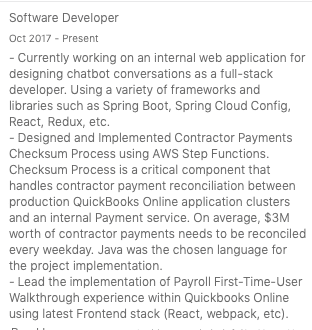
This variance in quality was especially present between industries, which is unfair. While a salesperson’s resume will read differently from a mechanical engineer’s, they should have the same quality of writing.
LinkedIn descriptions are different from resume descriptions.
By giving you examples from LinkedIn for your resume, this feature assumes that your job descriptions will look the same on both – which is not true.
LinkedIn content should be different from resume content, as everything on your resume will be tailored for one specific job. LinkedIn, on the other hand, should present a full picture of you as a professional for multiple audiences.
Descriptions of your jobs on LinkedIn can be a bit more comprehensive and more casual in tone than on your resume. You need your resume to fit onto 1-2 pages and capture the reader’s attention in six seconds, so your job descriptions need to include only the most vital information. Many of the LinkedIn Resume Assistant examples don’t.
My description for Let’s Eat, Grandma looks much different on my LinkedIn than on my resume:
Isolated examples leave out some necessary context for job seekers.
Viewing job descriptions outside of a whole resume is like seeing only half of a Van Gogh painting. While a good bullet point can be helpful for your phrasing, it’s only part of the picture of a professional’s career.
A good job description will be determined by a number of factors unique to your situation:
- Are you changing industries? You may need to showcase a certain part of your job more than another.
- Is this job description your most recent, or from 5 years ago? You’ll want to go into more detail on your more recent and relevant jobs.
- Are you trying to integrate a certain keyword based on a job description? This could very well change the phrasing of your bullet point.
The Verdict: Should You Use Microsoft Word’s LinkedIn Resume Assistant?
This tool is an admirable effort by LinkedIn and Microsoft to help job seekers write their resumes. However, we don’t think it will help you much if you’re struggling.
You can use the examples from the Office 365 Resume Assistant to start your process of thinking about what to write, but be cautious.
If one of these examples sounds good to you, check it against our bullet point formula before imitating it. Can you find an active verb, metrics, skills that were used to achieve a specific accomplishment, and the results of that accomplishment? If not, it’s not a good bullet point.
The irony here, though, is that if you can check against this bullet point formula, you don’t really need the Resume Assistant in the first place. Since you have to vet these examples for quality anyway, you’re better off just using our bullet point formula and keyword guide to write your own tailored resume. (Plus, the Resume Assistant doesn’t even touch on design, a crucially important factor in writing a job-winning resume.)
Here’s are some better ways to achieve what LinkedIn promises with the Resume Assistant:
- If you want help and inspiration from other professionals, go straight to the source – just connect with them on Linkedin! LinkedIn makes it easy to find other professionals in your industry so you can ask them for advice. If you’re trying to find a job, you’ll want to be active on LinkedIn anyway.
- If you want to see examples of good resumes, just check out ours. A few of our clients have been gracious enough to let us use their resumes and cover letters as public examples. Check them out here to get ideas for your industry.
- If you just don’t know where to start with your resume and hate writing it, submit a free Career Score and/or schedule a phone consultation on our homepage. Our team of business writing experts will evaluate your resume, give you some feedback, and walk you through your options for using our service to have it rewritten.
Do you have a question or a success story about your resume? Let us know in the comments or contact us directly here.