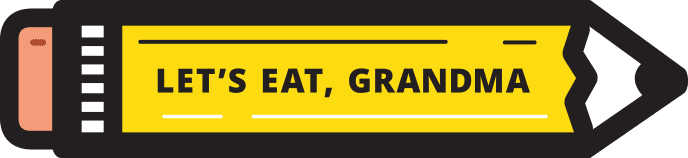Quick Tip: How to Change Your LinkedIn URL and Why it Will Help
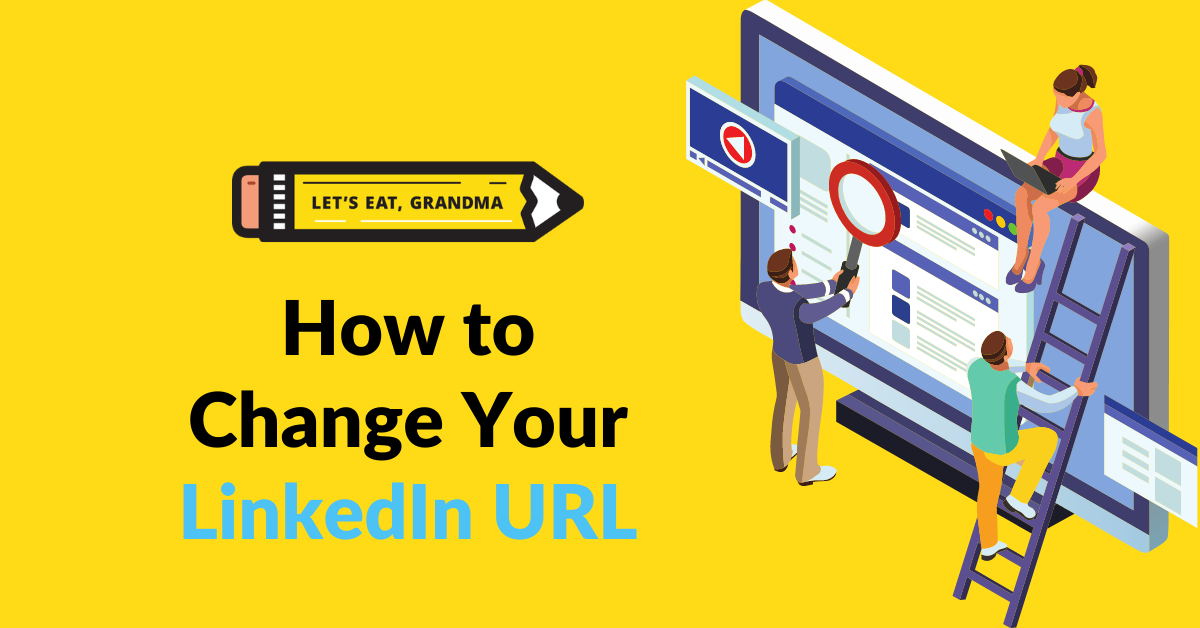
Hopefully you already know it’s important to have a polished LinkedIn profile to land a job. Customizing your LinkedIn public profile URL is one step that’s quick, easy, and free. Read on to learn how to use this impactful detail to promote your profile and make it easier for others to identify you in search results.
By: Tonyia Cone | Contributor for Let’s Eat, Grandma
LinkedIn is a vital service for landing your next job. With 58 million companies using the platform and confirmed hires up more than 110% year over year, it’s important to hone the details of your profile to make sure it’s one of your sharpest tools for convincing recruiters you’re a great hire.
Like your cover photo, one of the LinkedIn details you can easily customize is your LinkedIn URL.
Tired of not landing interviews?
Get our free 3-step guide to writing better resume bullet points, featuring 70 ideas for metrics you can use!
Why Change Your LinkedIn URL?

Changing your URL will make your LinkedIn profile look more professional. Photo by Nathana Rebouças on Unsplash
When you first sign up for Linkedin, your profile’s URL starts with “www.linkedin.com/in,” followed by your name, and wrapped up with a mess of random letters and numbers, like this:
https://www.linkedin.com/in/tonyia-cone-3508b487/
Cleaning this up will make life easier for you because it is easier to remember and share on your resume, email signature, and business cards. Taking a minute for this step strengthens your brand too. It shows that you are detail-oriented and technologically savvy.
Customizing your LinkedIn URL will make life easier on those trying to connect with you as well. Especially if you have a common name, it makes your profile easier to find.
In addition, changing your LinkedIn URL is one of the main ways to boost your public profile, the streamlined version of your profile that shows up in search engine results. This is because setting up a custom URL requires turning on your LinkedIn public profile, the version of your profile that search engines scan and that’s visible to those who aren’t signed in to the platform.
You’ve Talked Me Into It! Now What URL Should I Use?
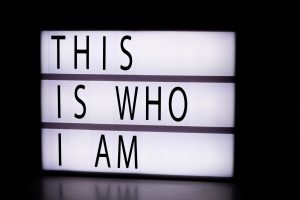
A custom URL is a subtle way to express yourself. Photo by Felicia Buitenwerf on Unsplash
Now that you’ve decided to personalize your URL, you need to figure out what URL to choose.
The point of all this is to make your URL easy to remember and share, and to strengthen your brand. A simple shortening of your name or something else that reflects your professional brand is a good way to create an instantly recognizable LinkedIn profile.
For example, my first name is unusual. It’s hard to pronounce and even harder to spell. So I avoided this annoying issue in my LinkedIn profile URL by sticking to my first initial and last name:
https://www.linkedin.com/in/tcone/
Otherwise I could have used my full name, like this:
https://www.linkedin.com/in/tonyia-cone
Another avenue is to choose a URL that reflects the purpose of my business. For example, if I owned a gardening tool store, I could use https://www.linkedin.com/in/green-machines. (Though if this is you, you should consider whether you’ll also be using a LinkedIn company page for your own business and make sure that those two URLs don’t conflict.)
No matter what you choose, remember to keep it professional. Using a variation of your name or brand is a safe bet since you’ll share this public profile URL with professional contacts. Some employers may also ask you for your LinkedIn public profile URL, and you’ll want to include it on your resume. Either way, it builds name recognition.
Here are a few technical rules to keep in mind when selecting a URL:
- Your custom URL can be three to 100 characters long and can’t include spaces, symbols, or special characters.
- The customizable part of a LinkedIn URL is not case sensitive. So TonyiaCone, tonyiacone, or TonyiaconE would all go to the same profile.
- Each profile can only have one custom public profile URL at a time.
- LinkedIn users with profiles in additional languages have one public profile URL. LinkedIn just adds a language field at the end. For example, “fr” would be added at the end of the URL for a user’s French profile.
Once you’ve settled on a new URL, don’t procrastinate making the change. Customized LinkedIn URLs are available on a first-come, first-serve basis.
If you enter a previously claimed URL, you will see a page that reads “Profile Not Found.” If the custom public profile URL you want isn’t available, you will have to choose another URL. LinkedIn doesn’t make custom public profile URLs available to members upon request.
Let’s Make It Happen Already: How to Change Your LinkedIn URL

Changing your LinkedIn URL is easy on the mobile app. Photo by Hello I’m Nik on Unsplash
To create your custom public profile URL on a desktop, follow these steps:
- Click the dropdown arrow next to the word “Me” under your photo at the top right corner of your screen.
- Select “View Profile” to go to your LinkedIn profile.
- Click “Edit Public Profile & URL” on the right side of the page. This will take you to the public profile settings page.
- You will see “Edit Your Custom URL” on the right side of the screen. Click the “Edit” icon next to your URL, then type or edit the last part of your new profile URL in the text box.
- Don’t forget to click “Save.”
To create your custom public profile URL on LinkedIn’s Mobile App, follow these steps:
- Select your profile picture, then select “View Profile.”
- Next, select the More icon (it looks like three dots) next to “Add Section” in your introduction section.
- Choose “Contact Info” and select the edit icon, which looks like a pencil.
- On the edit contact info page, select your profile URL. This will take you to the public profile settings page.
- Under “Edit Your Custom URL,” choose the edit icon next to your public profile URL.
- Type the last part of your new custom URL in the text box.
- Save your changes by clicking “Save.”
If you made a mistake or changed your mind, don’t worry! You should be able to revert back to your old URL right after you change it. If you’re unable to do so, contact LinkedIn Customer Service.
Pro Tip: Constantly changing your custom profile URL may make it hard for people to find you, but LinkedIn allows users to change a custom public profile URL up to five times within six months. After changing your custom URL five times, you won’t be able to change it for another six months.
Once you change your custom public profile URL, your profile will still be linked to the previous URL unless you unlink it. No one else will be able to claim that URL during those six months.
To view your assigned URL and unlink custom URLs previously linked to you, follow these steps:
- Select your profile picture, then choose “View Profile.”
- Choose the more icon next to “Add Section” in your introduction section.
- Select “Contact Info,” then the edit icon.
- On the edit contact info page, select your profile URL. This will take you to the public profile settings page.
- Select “Edit Your Custom URL,” then “See Prior Custom URLs.”
- If there are any previously used URLs linked to your profile, you’ll find a list of them.
- To unlink prior URLs that might be linked to you, select “Unlink” next to the URL you want to unlink.
- Your assigned public profile URL, which cannot be changed, will be displayed under “Assigned URL.”
If you unlink a custom public profile URL, it won’t be visible to others for seven days. After seven days, other users will be able to use it.
If you close your LinkedIn account, your URL will be available after 180 days from your cancellation date.
An Extension of Your Resume
Your LinkedIn profile is a dynamic extension of your professional presence. This increasingly important tool offers powerful conventions that you can leverage to build your professional network.
Feeling overwhelmed? If you need even more job search help, Grandma is here for you. Our business writing experts can give you a customized LinkedIn profile review in our Accelerated Package, or even a full profile rewrite in our Premium Package.
Ready for more job search help?
Sign up for a free Senior Writer Resume Critique to see what's holding you back from landing interviews. One of our top professional resume writers will give you personalized feedback on the top 3 items you can improve based on our expert practices!